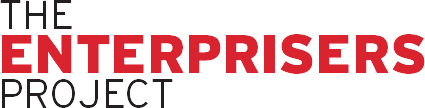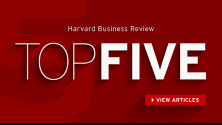Some IT leaders have a love/hate relationship with LinkedIn: It’s a great way to stay connected to your peers and recruiters, but it can also bring a steady stream of messages from people you don’t know and vendors seeking your time.
The key is to find ways to devote just enough time to it – and filter out some of the noise. Because like it or not, you can’t ignore LinkedIn. Too many people will use it to research you and your IT team – including your star candidates.
As Paul Wallenberg, senior manager of technology services at talent company LaSalle Network previously told us, “A lot of CIOs view LinkedIn as a place where vendors just want to get in touch with them. That can definitely cause some fatigue and exhaustion around the site. But there’s also a lot of untapped value from a networking, personal branding, and recruiting standpoint.”
Start 2019 with these 5 no-nonsense tips (culled from our favorites) to get more from LinkedIn:
1. Tame that inbox
Get a grip on your inbox if you have contacts messaging you too often:
- To mute a message: Click the Messaging tab at the top of the page, then select the conversation. Click the […] icon to the right of their name to mute or delete the conversation.
- To prevent someone from messaging you: You’ll have to block them, which also removes them as a connection and prevents them from viewing your profile. To do this, visit their LinkedIn profile, click the More button below their photo, and select Report/Block.
[ Are your social manners lacking? See our related story, 6 LinkedIn etiquette mistakes IT leaders hate. ]
2. Improve your news feed
By default, your LinkedIn feed contains posts from your connections, companies you follow, sponsored content, and other content that the social network thinks you’d be interested in – designed to help you keep on top of what’s happening in your industry and with your network. Like your inbox, though, your news feed can feel overwhelming. That’s why LinkedIn offers ways for you to curate your feed so you see only the information that’s most valuable to you.
- To see less of something: If a connection is posting too frequently or if you’re seeing irrelevant sponsored or promoted content, click the […] icon in the top-right of the post and click “Unfollow” to remove their posts from your feed indefinitely. If the content is from one of your connections, you’ll remain connected to that person and they won’t be notified that you removed their posts from your feed.
- To browse a complete list of the people whose posts may appear in your feed: Visit linkedin.com/feed/following. To quickly remove multiple connections’ posts from your feed, click the “Following” button below their names.
- To see more of something: While your connections’ posts will appear in your LinkedIn feed, the social network also shows you trending news in curated topics that it thinks is relevant to you. While you can unfollow these as you would a connection’s posts, you can add additional topics to your feed. These might include leadership topics, artificial intelligence, or DevOps, for example. To add a topic to your LinkedIn feed, type it into the search bar at the top, click the Content tab, then click Follow below the Topic box on the left side of the page.
3. Rethink your professional headline
Your headline is the text that appears below your name on your profile. Unless you opt to customize it, LinkedIn will autofill this section with the most-current position from your profile.
Your professional headline also appears below your name when you show up in LinkedIn searches. For that reason, it’s the most important part of your profile – one that many LinkedIn users overlook, says Melonie Dodaro, author of “LinkedIn Unlocked.”
“You don’t want your headline to just read, ‘CIO at company name,’” she says. “Instead, you also want to include details that lend you credibility.”
- To start, brainstorm the keyword searches you want to appear in. These might include words and phrases such as “strategic,” “technology leader,” and the industry you currently work in, for example. Keep it short, too – headlines have a 120-character limit.
- To edit your professional headline, click the Me icon at the top of your homepage, select View profile, then click the Edit icon on your introduction card. In the pop-up window, enter your changes in the Headline field, then click Save.
4. Add new work samples
Your LinkedIn profile doesn’t need to be a boring blur of text. One way to make it more visually interesting while distinguishing yourself from others is to add media samples.
LinkedIn supports a number of formats, including external documents, photos, websites, videos, and presentations.
“Many senior leaders have been interviewed or featured on YouTube by their companies for specific projects. Consider adding [these videos] to your profile, or uploading presentations to LinkedIn via SlideShare,” says Sandra Long, author of "LinkedIn for Personal Branding: The Ultimate Guide. “If you are a conference speaker, this is a great way to share your deck and extend the value of your content.”
- To add media to your profile, click the Me icon at the top of your page, then select View profile from the drop-down menu. Click the Edit icon at the top of your profile to the right of your picture, and under Media, select either Upload to add a media sample from your computer, or Link to add it via a website. Edit the title and description as needed, click Apply, then Save.
[ Are you searching for a new job? We have expert advice from leading technology recruiters. Download: IT job searching in 2019: A practical guide. ]
5. Polish your personal brand to attract team talent
CIOs often overlook how much power their name has when it comes recruiting efforts, Wallenberg says. “When someone is applying for a job on your team, they’re going to look up the CIO’s LinkedIn profile,” he says. That’s why you should consider your personal LinkedIn page an extension of your organization’s other recruiting efforts.
Not only should your profile be complete – with a headshot, full bio, and work experience – but you should also include details about what makes your IT team unique, your team’s culture, projects you’ve completed, team wins, and projects on the horizon, Wallenberg says.
You can post updates and articles to share this information when it’s appropriate. Wallenberg recommends updating this information quarterly.
“Every person researching your company or wanting to work there will visit your profile, and this is an opportunity for you to demonstrate why the best talent should want to join your team,” he says. “With competition so fierce, LinkedIn can be another tool to set yourself apart.”
[ Please follow The Enterprisers Project on LinkedIn: We’ll give you practical advice for IT leaders – and nothing else. Follow us at https://www.linkedin.com/showcase/the-enterprisers-project. ]